Things to Download
Before Starting, Remove your Current Launch.ini. If you don’t you may be stuck on the Xbox Logo after Boot.
(step 1)
- Extract the .RAR for Nand Flasher.
- Make sure your USB Drive is FAT32.
- Place the Simple 360 Nand Flasher, on the root of the USB.
(step 2)
- Go to XeX Menu, and load the Default.xex for Nand Flasher.
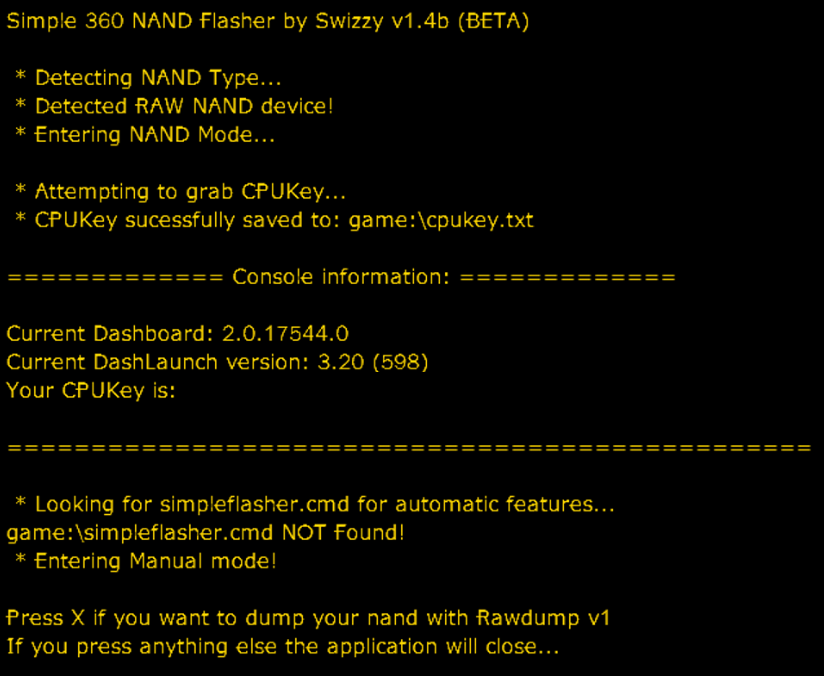
- Hit X to Dump the Entire Nand.
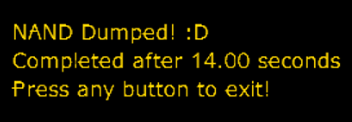
- Hit any button on your controller, and when you’re back at the Dash, take out the USB Drive.
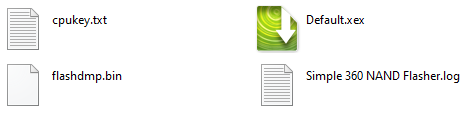
Backup the flashdmp.bin in case you need to flash back!
- Download and Extract XeBuild 17544.
- Open the file named XeBuild GUI 2.0.
- On the top of XeBuild, to the right of Source File – Hit Open and select the file “flashdmp.bin”.
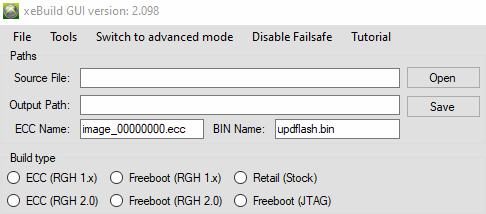
- If you have a 4GB Corona (48mb Nand) it’ll give you this error
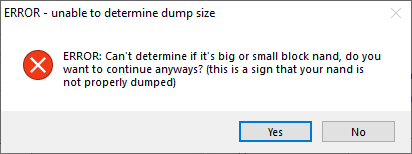
- A little bit under that same spot, you’ll see Keys.
- Next to the text box of CPUKey, hit the button “Get CPUKey from Keys.txt”.
- Select the file “cpukey.txt” that Simple 360 Nand Flasher made
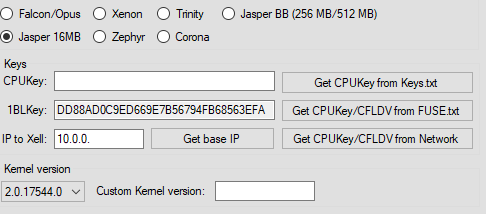
- Double Check the Build Type!!
- If you have a Slim Trinity or Corona, it’ll be Freeboot (RGH 2.0).
- If you have a Phat, you need to know whether it’s RGH 1 or 2.
- If you’re unsure, Dashlaunch will tell you in the bottom right.
- Always select Freeboot, not ECC.
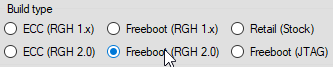
- The last thing needed to do, is to select the 17559 Kernel.
- It should be auto selected, but if it’s not:
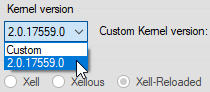
Please make sure all boxes on the bottom are Checked:

- If you’re on a 4GB Corona, this step is very important.
- You NEED to enable ‘Open Parameter/Argument Editor‘:
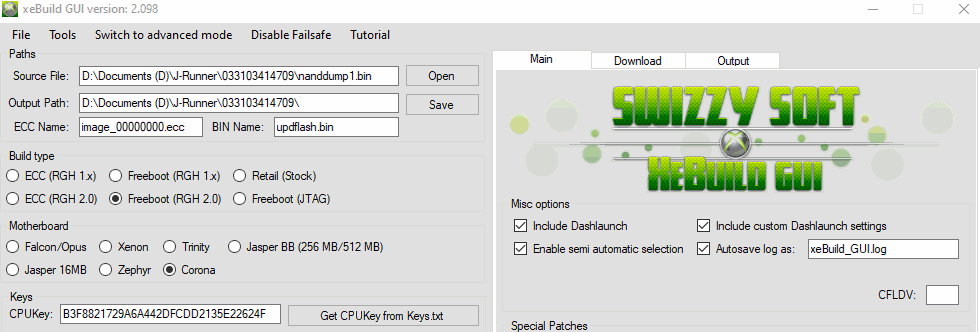
- Once you have completed those things, on the bottom of XeBuild hit the button Labeled:
- “Generate hacked image”.
- If you get an error saying it cannot find files, hit Yes.
- After it 100% Downloads, hit Generate Hacked image again.
- If you get an error message that says this:
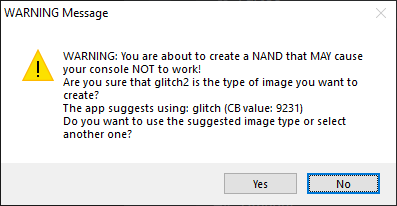
- Then double check your build type again.
- If you are 100% positive that you selected the correct one, then hit No.
- Then it’ll bring up another Popup asking if you’re sure you wanna use it, hit Yes.
- If you have a 4GB Corona, you’ll be presented with the same error you had earlier.
- The only difference is, you’ll get a Popup that looks like this:

- All you’re going to do, is add 4g to the end of Corona like this:

- Then, just hit Save the New Parameter.
- In the Right window of XeBuild, if all is successful you’ll see a Log that looks like this:
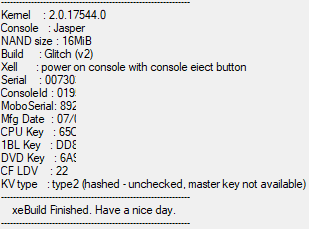
- Go to the Output path, where XeBuild saved the file, and you’ll see the file “updflash.bin“.
- Drag that updflash.bin into the Simple 360 NAND Flasher folder on your USB.
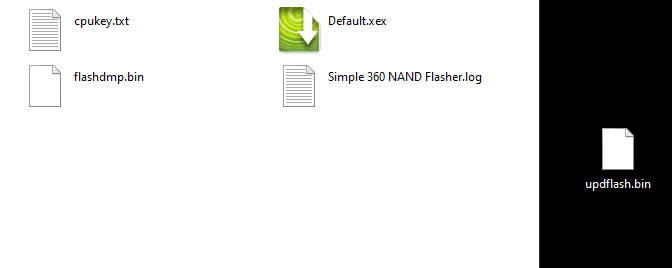
- Once moved, take the USB, and put it into the Console.
- Go to Xex Menu and start the Default.xex for Simple 360 NAND Flasher.
- Once it is loaded, hit A to Write Your Nand.
- Then hit Start to confirm the Write to your Nand.
- When it’s completed, you’ll see:
- Rebooting in 5….4….3….2….1…. and then the console will automatically reboot.
- When the console reboots, if you go to Settings and Console Info, you’ll see you’re officially updated, and on 17559.
- Congratulations on Successfully updating your console.
RGH\JTAG TOOLS DOWNLOAD
- RGH NATION – Pre Loads (included w/all Pre-Built systems)
- Xbox 360 Neighborhood
- File Transfer Protocol for your RGH/JTAG Console, use this tool on PC to transfer files with ease!
- XeXMenu 1.2 (included w/all Pre-Built systems)
- File Transfer Protocol for your RGH/JTAG Console, use this tool on your console to transfer files, launch games, and copy files with ease!
- Simple 360 NAND Flasher (included w/all Pre-Built systems)
- Nand read/writing tool, required to use during Dashboard Updates.
- xeBuild 2.098 (17559)
- Nand updating tool supporting dash 17559, required to use during Dashboard Updates.
- XM360 (included w/all Pre-Built systems)
- View, manage & store your content such as: XBLA, DLC, Title Updates & Game Saves.
- RGH NATION KV Checker (included w/all Pre-Built systems)
- Checker/Validating tool used for checking the status of KV File(s).













